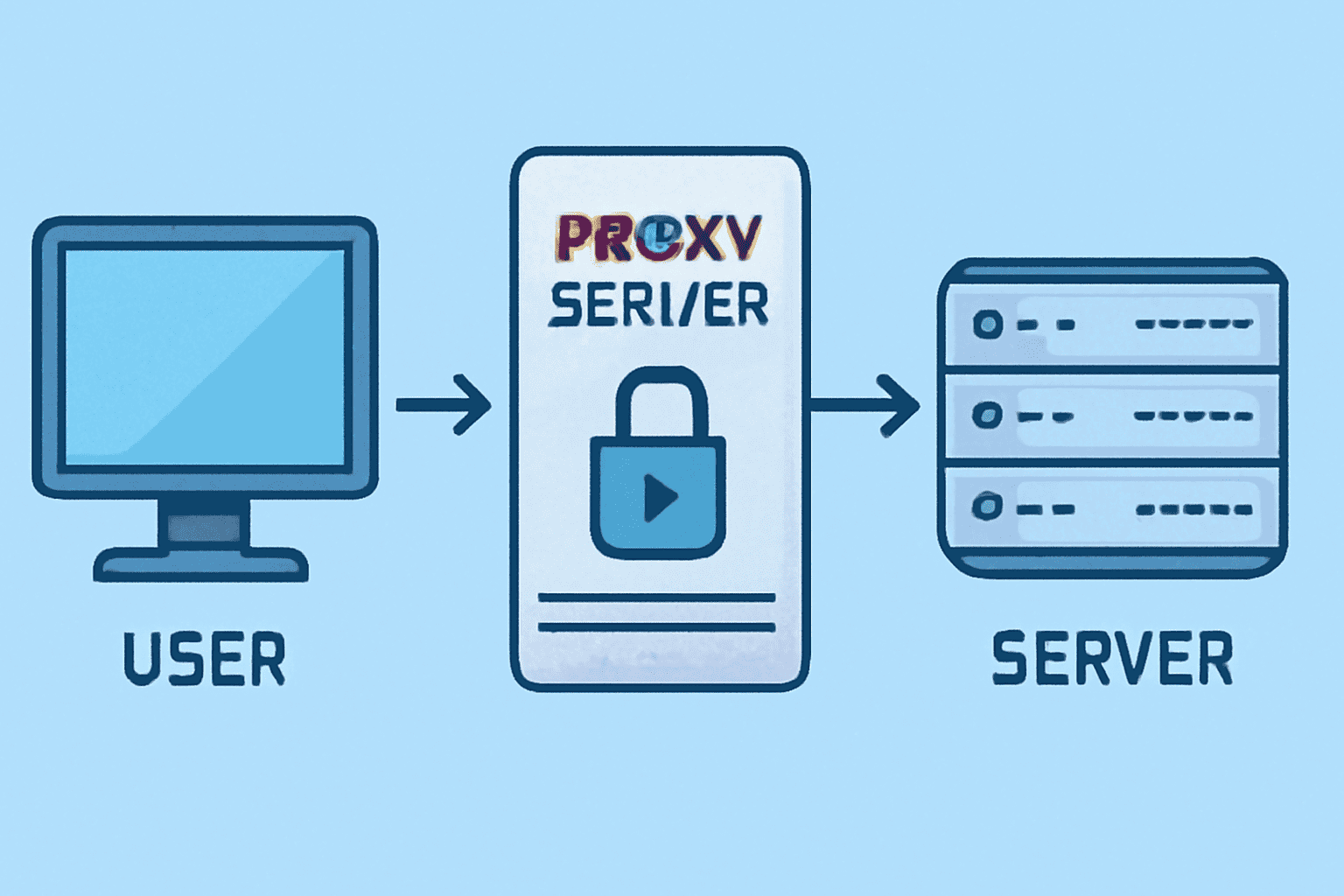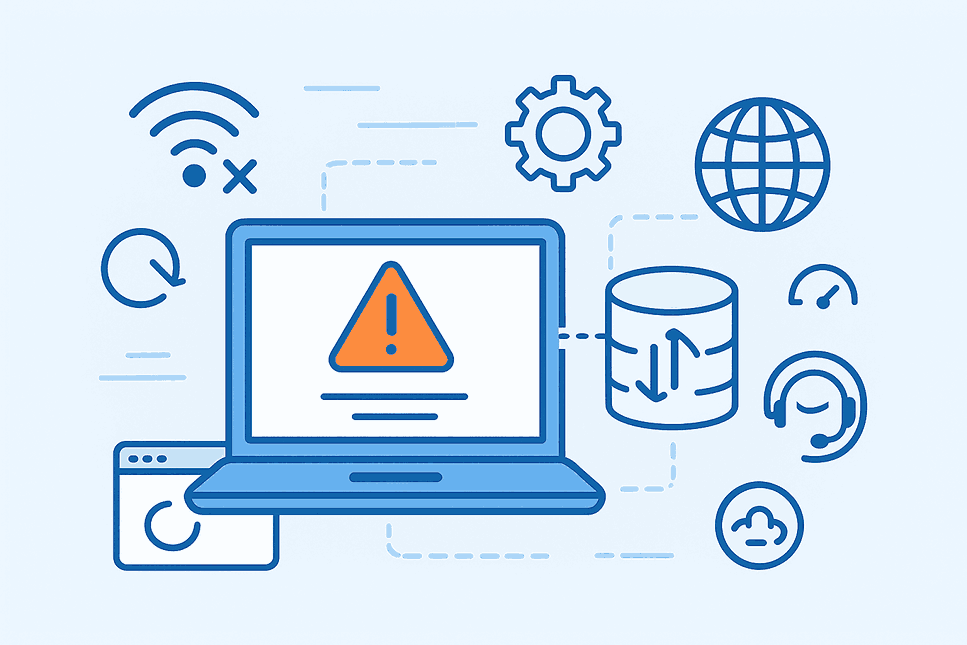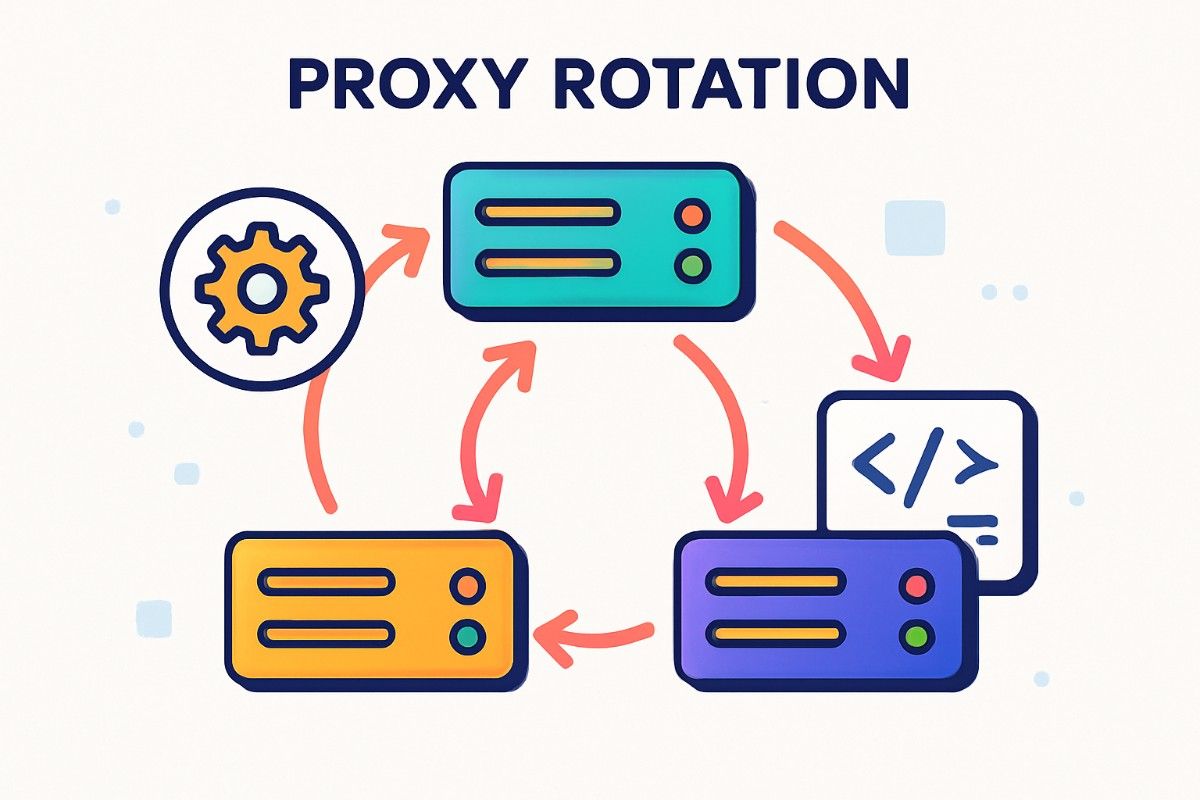Hello, Friends! You might have needed to change your browser's proxy settings for work, privacy, or just to get around some annoying restrictions. If so, you know how it can feel like you're fumbling in the dark. Proxies are servers that sit between you and the web and send your traffic through them. They are useful for a wide range of tasks, from protecting business networks to getting to content that is only available in certain areas. But setting them up? That's where things get tricky: it depends on the browser.
I'll show you how to do it in Google Chrome, Mozilla Firefox, Microsoft Edge, Safari, and Opera, which are some of the most popular browsers. I'll keep it simple and give you step-by-step instructions based on the most recent setups as of the middle of 2025. Keep in mind that these can change with updates, so if something doesn't look right, check your browser version again. Let's get started!
Why do you need to change your proxy settings?
Before we get into the details, keep in mind that proxy services aren't just for techies. A proxy might be able to help you if you are on a network with limited access, like at school or work. The proxy hides your IP address, which is good for people who care about their privacy. But keep in mind that free proxies could put you in danger, like leaking data. Choose proxy sites that you can trust. Now, let's get started!
Google Chrome: Fast and Simple
Isn't Chrome everywhere? Setting up proxies here is linked to your system's settings, but you can change them.
1. Start Chrome and click the three dots in the top right corner.
2. Go to Settings > System (or type "proxy" into the settings search bar).
3. Click Open the settings for your computer's proxy. This opens your OS proxy settings. For Windows users, go to Settings > Network & Internet > Proxy. For Mac users, go to System Preferences > Network.
4. Turn on manual proxy setup, type in the address and port of your proxy server (for example, 192.168.1.1:8080), and save.
If you use an extension like Proxy SwitchyOmega, you can switch proxies on the fly even more easily. I've had it for years, and it's saved my life while traveling.Google Chrome: Fast and Simple
Isn't Chrome everywhere? Setting up proxies here is linked to your system's settings, but you can change them.
1. Start Chrome and click the three dots in the top right corner.
2. Go to Settings > System (or type "proxy" into the settings search bar).
3. Click Open the settings for your computer's proxy. This opens your OS proxy settings. For Windows users, go to Settings > Network & Internet > Proxy. For Mac users, go to System Preferences > Network.
4. Turn on manual proxy setup, type in the address and port of your proxy server (for example, 192.168.1.1:8080), and save.
If you use an extension like Proxy SwitchyOmega, you can switch proxies on the fly even more easily. I've had it for years, and it's saved my life while traveling.
Mozilla Firefox: More Built-In Control Firefox lets you control things directly without having to go to system settings. This is great if you want to make changes just for your browser.
1. Open Firefox and type about:preferences into the address bar. Then, hit Enter.
2. Click on Settings at the bottom of the page, then Network Settings.
3. Choose "Manual proxy configuration" in the Connection Settings window.
4. Put your server address and port in the HTTP Proxy field. If you need to, you can add details for HTTPS, FTP, or SOCKS.
5. Look If it applies, use this proxy server for all protocols, add any exceptions for no-proxy (like localhost), and click OK.
Firefox's interface is easy to use, especially if you want to stream through geo-blocks. Once, it helped me find a show that wasn't available in my area—total win!
Microsoft Edge: Works perfectly with Windows People
Edge is Microsoft's baby and works well with Windows. It's also based on Chromium, which is why it's similar to Chrome.
1. Click the three-dot menu, then Settings, then System and performance (or type "proxy" into the search bar).
2. Click on "Open your computer's proxy settings," which will take you to Windows Settings.
3. Turn on Manual proxy setup and type in your proxy address and port.
4. If you need to, save and restart Edge.
If you're using a Mac (yes, Edge works on Macs too), it will go through the macOS network settings. Edge has come a long way; it's more than just the next version of IE.
Safari: Apple's Simple Way of Doing Things
Safari is easy to use, especially on macOS or iOS, but it works at the system level.
1. Open Safari on your Mac, then go to Preferences > Advanced.
2. If the Develop menu isn't there, check Show Develop menu in the menu bar.
3. Click on Proxies in the Develop menu, but to see the full configuration, go to System Preferences > Network > Advanced > Proxies tab.
4. Select the type of proxy (for example, Web Proxy (HTTP)), fill in the server information, and click Apply.
To set up a proxy on iOS, go to Settings > Wi-Fi, tap the (i) next to your network, then tap Configure Proxy > Manual and add the information. This is less of a pain in the neck with Safari's clean design, but it's not as detailed as Firefox.
Opera: Made for Advanced Users
Opera has some cool built-in features, like a free VPN, but it doesn't have any proxies.
1. Launch Opera and click on the menu (the O icon) and then on Settings (or Alt+P).
2. Look for "proxy" or go to Privacy & Security > System.
3. Click Open your computer's proxy settings, which is similar to Chrome.
4. Set it up by hand in your operating system settings like you did before.
You can also add proxy managers to Opera because it supports extensions. I use it all the time to save battery life on my laptop, and the proxy setup works great.
Last Thoughts and Advice
That's it! A simple guide to setting up those proxies. Go to a site like whatismyipaddress.com to check that your setup is working. If you're doing authentication, some browsers will ask for your credentials. Just type them in when they ask. And hey, if you're new to this, use a well-known proxy service to avoid problems.
Keep in mind that proxies aren't always safe. If you want more protection, think about using a VPN. Browser forums and support pages are great places to go if you have problems. Do you have any questions or a browser I missed? Please leave a comment below; I'd love to hear from you!
Stay safe while you connect! ?